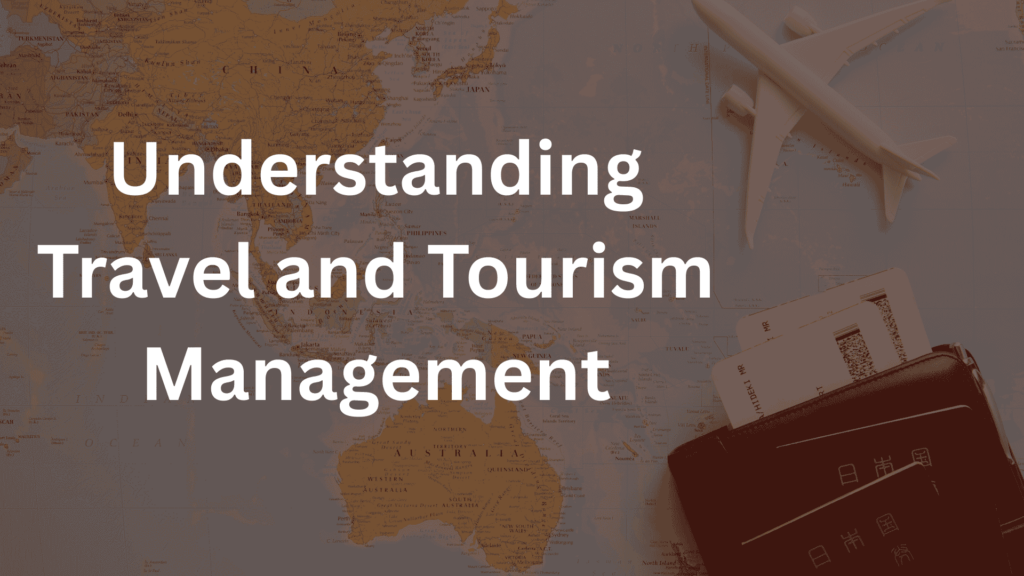Ultimate Guide: How to Master Purchase Entry in Tally with GST for Seamless Accounting
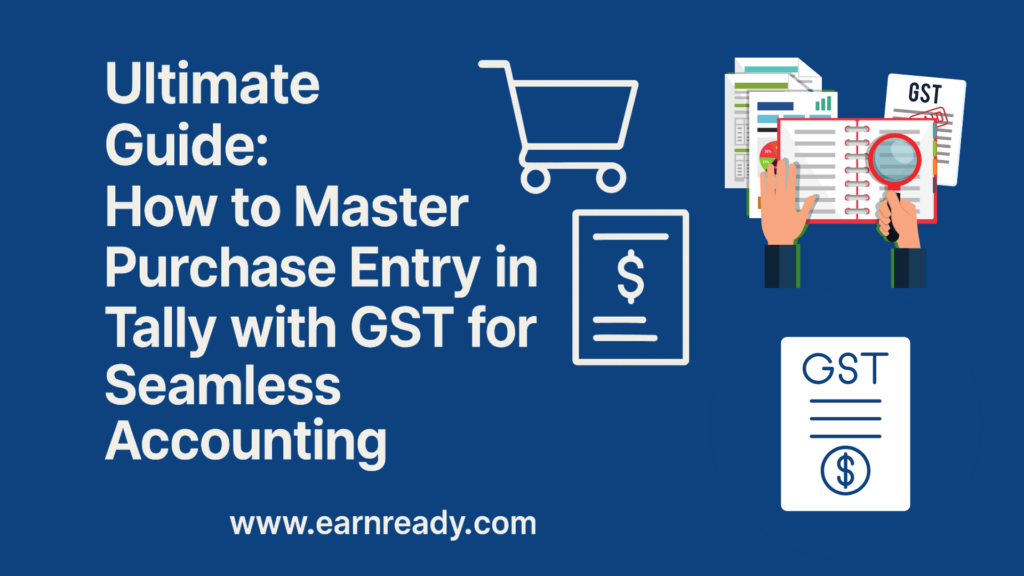

Table of Contents
- Introduction
- What is a Purchase Entry in Tally with GST?
- Why Purchase Entry with GST is Important in Tally
- Setting Up Tally for GST Accounting
- Creating Purchase Ledger in Tally
- Creating Supplier Ledger with GST Details
- Creating Stock Item for Purchase Entry
- Making a Purchase Entry in Tally with GST (Voucher Entry)
- Types of Purchase Transactions in Tally with GST
- Recording RCM Purchase Entry in Tally with GST
- Viewing GST Reports after Purchase Entries
- Common Mistakes While Recording Purchase Entry in Tally with GST
- How to Rectify a Wrong Purchase Entry in Tally with GST
- Practical Use Case: Purchase Entry in Tally with GST for Furniture Business
- Integration with E-Way Bill and GST Portal
- Why Tally is the Best Software for GST-Compliant Purchases
- Skills You Learn When You Practice Purchase Entry in Tally with GST
- Top Accounting Courses That Teach Purchase Entry in Tally with GST
- Best Practices for Efficient Purchase Entry in Tally with GST
- Useful Resources
Introduction
Understanding how to make a purchase entry in Tally with GST is one of the most essential skills for accounting professionals and business owners in India. Tally has become the go-to accounting software because of its simplicity and robust GST features. In this powerful guide, you’ll learn everything about managing purchases with GST in Tally, including setting up ledgers, GST configuration, and voucher entries.
Whether you’re a student, fresher, or an experienced accountant, this detailed walkthrough will make sure you never miss a step.
What is a Purchase Entry in Tally with GST?
A purchase entry in Tally with GST refers to recording a business transaction related to goods or services bought, ensuring that GST details like CGST, SGST, or IGST are accurately reflected in your books. This is vital for proper input tax credit and compliance with GST laws in India.
Why Purchase Entry with GST is Important in Tally
GST-compliant purchase entries help avoid legal issues and ensure your Input Tax Credit (ITC) claims are valid. Here’s why:
Accurate tax filing
Avoidance of penalties
Real-time ITC monitoring
Better inventory control
Setting Up Tally for GST Accounting
Before making a purchase entry in Tally with GST, ensure your software is properly configured.
Step 1: Enable GST in Tally
Go to F11: Features > Statutory & Taxation
Set Enable Goods and Services Tax (GST) to Yes
Enter your GSTIN, State, and Applicable Period
Step 2: Create GST Ledger Accounts
Create the following ledgers:
CGST (Under Duties & Taxes)
SGST (Under Duties & Taxes)
IGST (Under Duties & Taxes)
Make sure to choose GST as the type of duty/tax and specify the relevant tax rate.
Creating Purchase Ledger in Tally
A proper purchase ledger setup is crucial for any purchase entry in Tally with GST.
Gateway of Tally > Accounts Info > Ledgers > Create
Name: Purchase @ 18%
Under: Purchase Accounts
Set GST Applicable to Yes
Specify the tax rate (e.g., 18%)
Creating Supplier Ledger with GST Details
Tally allows you to store GST information of vendors, helping with GSTR-2A reconciliation.
Steps:
Gateway of Tally > Accounts Info > Ledgers > Create
Name: ABC Traders
Under: Sundry Creditors
Set GST Registration Type: Regular
Enter GSTIN and State

Creating Stock Item for Purchase Entry
Stock items are linked to the GST tax rate, which is pulled automatically during purchase entry.
Gateway of Tally > Inventory Info > Stock Item > Create
Name: Office Chairs
Units: Nos
GST Rate: 18%
Making a Purchase Entry in Tally with GST (Voucher Entry)
Now that setup is complete, here’s how to pass the purchase entry in Tally with GST:
Steps:
Go to Gateway of Tally > Accounting Vouchers > F9: Purchase
Select supplier ledger (e.g., ABC Traders)
Add stock item (e.g., Office Chairs)
Enter quantity, rate, and amount
GST will be automatically calculated
Select the applicable CGST and SGST or IGST ledger
Save the voucher
This voucher records your purchase along with GST details, making it a complete transaction.
Types of Purchase Transactions in Tally with GST
There are different purchase types you may need to record, depending on GST applicability:
1. Intra-State Purchase (CGST + SGST)
Supplier and buyer in the same state
CGST and SGST ledgers will be used
2. Inter-State Purchase (IGST)
Supplier and buyer in different states
IGST ledger will be used
3. Reverse Charge Mechanism (RCM)
Applicable for unregistered dealer purchases
Both purchase and tax liability are recorded by buyer
Recording RCM Purchase Entry in Tally with GST
To record a reverse charge purchase entry in Tally with GST, follow these:
Create Purchase Ledger: RCM @ 18%
Use F9: Purchase > Select Unregistered Supplier
Manually enter CGST/SGST or IGST
Record liability and tax payment later via Journal
Viewing GST Reports after Purchase Entries
Tally offers multiple GST reports that help track purchases and tax liability.
Path: Display > Statutory Reports > GST > Purchases
You can view:
GSTR-2
Input Tax Credit
GST Summary
These reports are updated automatically after each purchase entry in Tally with GST.
Common Mistakes While Recording Purchase Entry in Tally with GST
Avoid these errors:
Wrong GST rate in ledger
Incorrect supplier GSTIN
Misclassification of intra/inter-state
Not enabling GST in ledgers
Each of these can impact your ITC and lead to errors in GSTR returns.
How to Rectify a Wrong Purchase Entry in Tally with GST
If you make an incorrect entry:
Go to Daybook
Locate the transaction
Press Enter to open the voucher
Make corrections
Save
This real-time correction helps maintain accuracy in your financial records.
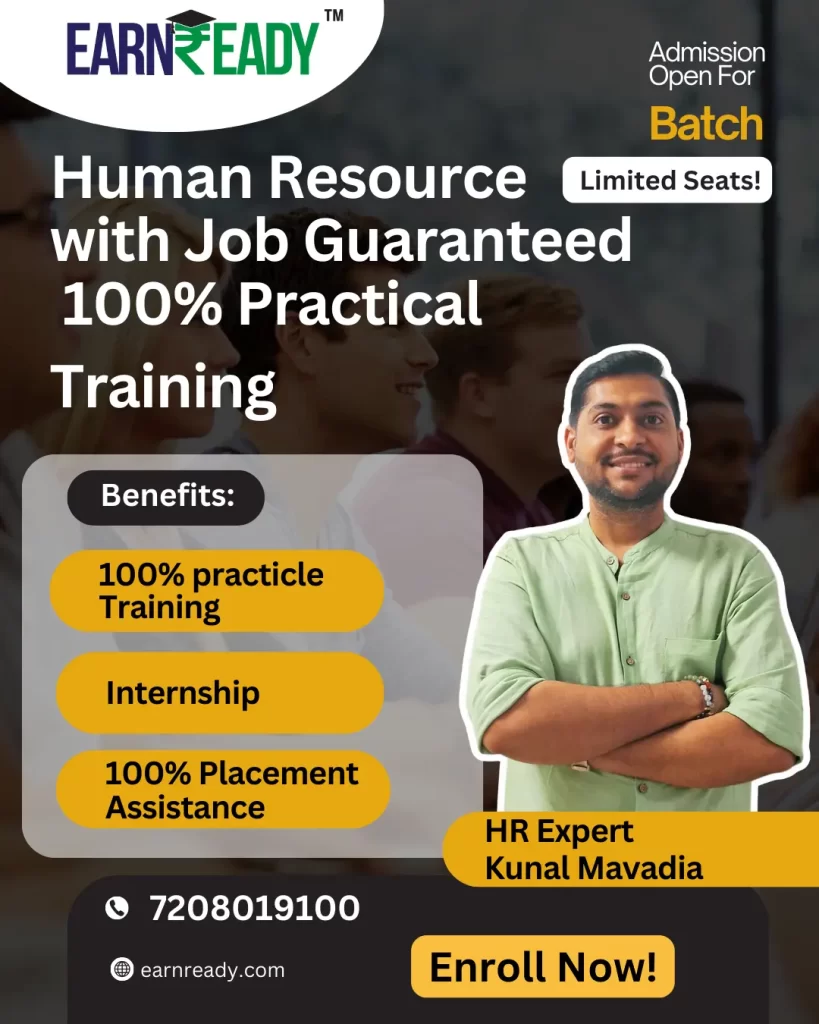
Practical Use Case: Purchase Entry in Tally with GST for Furniture Business
Let’s assume you’re buying office desks from a registered vendor in the same state.
Details:
Supplier: Office Mart
Item: Office Desk
Quantity: 10
Rate: ₹3000
GST Rate: 18% (CGST 9% + SGST 9%)
Voucher Entry Steps:
F9: Purchase
Party: Office Mart
Item: Office Desk – Qty: 10 – Rate: ₹3000
GST Auto Calculates
Select CGST @ 9% and SGST @ 9%
Save
Integration with E-Way Bill and GST Portal
Integrating Tally with e-Way Bill Generation for High-Value Purchases
For businesses handling high-value purchases, ensuring compliance with GST regulations is crucial. One of the key requirements under the GST regime is the generation of an e-Way Bill for the movement of goods exceeding the specified threshold. Tally, as a powerful accounting and ERP software, offers seamless integration with e-Way Bill generation, making the process both efficient and compliant.
Here are the detailed steps to enable and use this feature:
1. Enable e-Way Bill in GST Setup
Before you can begin generating e-Way Bills through Tally, you must enable the option within the GST setup of the software. To do this:
Navigate to F11 > Statutory & Taxation in Tally.
Enable Goods and Services Tax (GST).
Set Enable e-Way Bill to “Yes”.
Configure the threshold value as per the applicable state laws or business requirements.
This setup ensures that Tally prompts you for necessary e-Way Bill details whenever the transaction meets the criteria.
2. Enter Required Details During Voucher Entry
While recording a purchase voucher, especially for high-value goods, it is essential to fill in all required fields that are necessary for generating an e-Way Bill. These include:
Distance: Specify the approximate distance in kilometers between the supplier and the recipient’s location. This helps determine the validity period of the e-Way Bill.
Vehicle Number: Enter the mode of transportation and the vehicle number used to transport the goods. This is a mandatory field for goods being transported by road.
Document Date: This refers to the date of the invoice or bill associated with the transaction. It must be accurate to avoid any discrepancies during compliance checks.
Tally allows you to input these details directly in the voucher screen, streamlining the process and reducing manual errors.
3. Generate and Manage e-Way Bills Effortlessly
Once the above information is entered correctly, Tally can either generate the e-Way Bill directly (if integrated with the e-Way Bill portal via APIs) or export the data in a JSON format for upload to the portal manually.
This integration ensures that:
You remain compliant with GSTN regulations at all times.
There is no delay or penalty due to missing or incorrect e-Way Bill details.
Your business maintains a smooth flow of goods and documentation, improving operational efficiency.
Why Tally is the Best Software for GST-Compliant Purchases
Simplifying GST-Compliant Purchase Entries with TallyPrime
Managing purchases under the Goods and Services Tax (GST) regime can be a complex task, especially for businesses dealing with multiple suppliers, locations, and tax rates. However, TallyPrime has been designed to simplify this process with a range of intuitive features that make purchase entry not only easy but also fully compliant with GST regulations. Whether you are a small startup or a large enterprise, TallyPrime caters to businesses of all sizes by streamlining every aspect of GST accounting.
1. Easy Setup for GST Compliance
Getting started with GST in TallyPrime is straightforward. The software provides a guided configuration process that allows users to enable GST features with just a few clicks. You can:
Activate GST at the company level.
Configure GST details for suppliers and items.
Set default tax rates and HSN/SAC codes.
Create tax ledgers for CGST, SGST, IGST, and cess.
This quick setup ensures that your business is GST-ready from day one without the need for extensive technical knowledge or third-party assistance.
2. Automatic GST Calculations
Once GST is configured, TallyPrime handles tax calculations automatically during purchase entry. When you record a purchase invoice:
The applicable GST rates are auto-applied based on the item and party details.
The system intelligently determines whether the transaction is intra-state (CGST & SGST) or inter-state (IGST).
Tax breakup is shown clearly for easy verification.
This automation eliminates manual errors, ensures accurate bookkeeping, and saves valuable time during data entry.
3. GSTR-Ready Reports at Your Fingertips
TallyPrime comes equipped with pre-configured reports that are fully aligned with GST returns such as GSTR-1, GSTR-2A reconciliation, GSTR-3B, and more. These reports are:
Auto-populated based on transaction data.
Structured to match the format required by GSTN.
Easily exportable in JSON format for direct upload to the GST portal.
With these reports, businesses can file their returns confidently, knowing that the data is accurate and complete.
4. Real-Time Input Tax Credit (ITC) Tracking
One of the critical aspects of GST is managing Input Tax Credit. TallyPrime provides real-time tracking of ITC to help businesses:
Monitor eligible and ineligible credits.
Match ITC claims against supplier invoices.
Avoid ITC mismatches that could lead to notices or penalties.
This feature is especially helpful in maintaining healthy cash flow and reducing tax liabilities effectively.
5. Support for Multiple GST Scenarios
TallyPrime is built to handle a wide variety of GST scenarios, making it a powerful tool for businesses that operate across different states or deal with diverse tax rates. It supports:
Multiple GST registrations (GSTINs) under a single company.
Branch-level GST tracking and reporting.
Composite and regular dealer schemes.
Reverse charge mechanism (RCM).
E-commerce and export transactions.
No matter how complex your GST requirements are, TallyPrime provides the flexibility to manage them with ease.
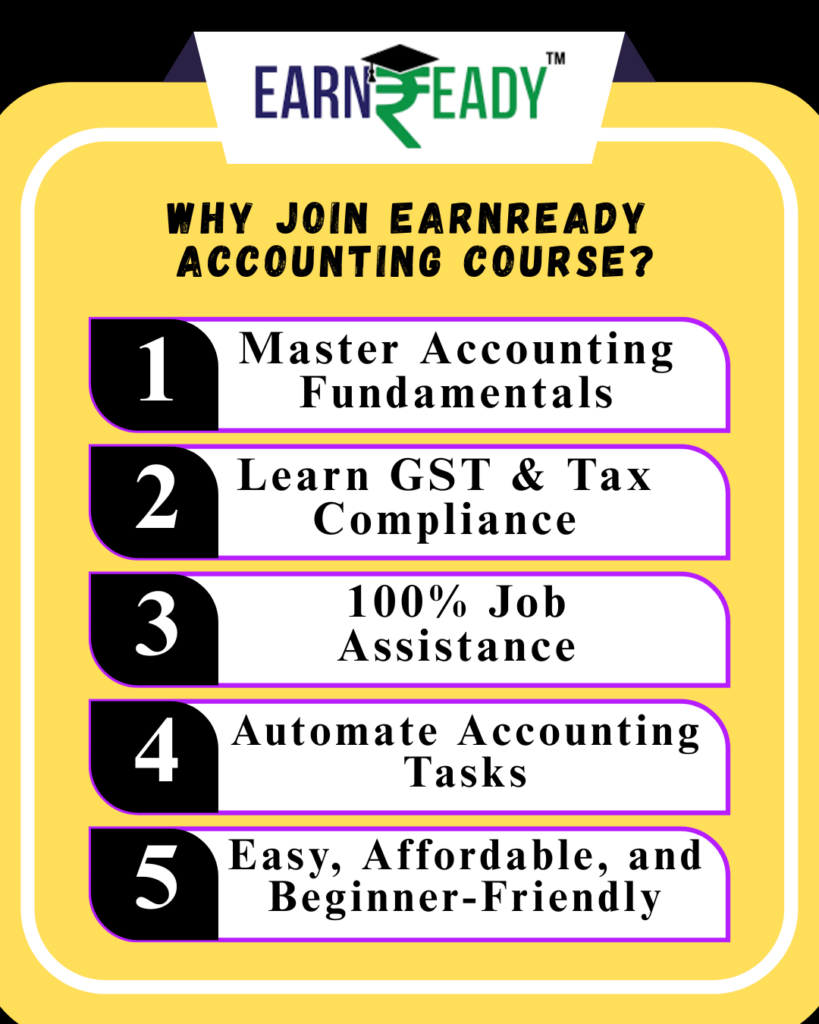
Skills You Learn When You Practice Purchase Entry in Tally with GST
Practicing this daily builds skills in:
GST compliance
Voucher handling
Ledger accuracy
Statutory reporting
Inventory linking
These are in-demand skills for accounting and finance jobs in India.
Top Accounting Courses That Teach Purchase Entry in Tally with GST
You can master this skill with the best Tally GST training programs. One such recommended platform is EarnReady, which provides real-world projects, practical assignments, and job assistance.
Best Practices for Efficient Purchase Entry in Tally with GST
Always validate GSTIN of suppliers
Maintain separate ledgers for different GST rates
Reconcile purchase reports monthly
Backup your Tally data
Use authorized software versions