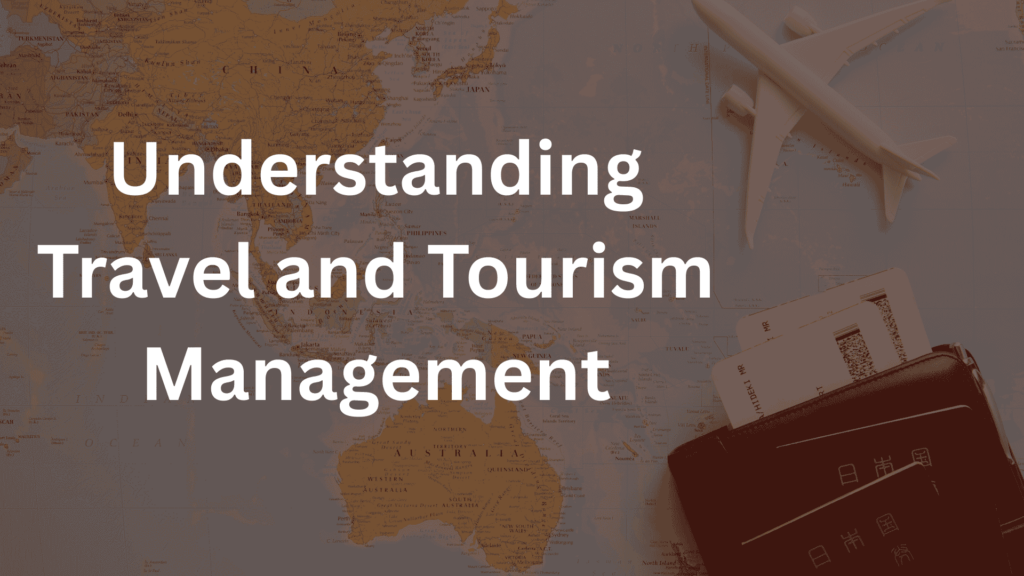Mastering Sales Entry in Tally with GST: A Step-by-Step Guide


Table of Contents
- Introduction
- What is Sales Entry in Tally with GST?
- Why Sales Entry in Tally with GST is Important
- Pre-Requisites for Sales Entry in Tally with GST
- Setting Up Stock Items with GST
- Creating Customer and Sales Ledgers
- How to Make Sales Entry in Tally with GST
- Example 1: Local Sale Entry with GST
- Example 2: Interstate Sale Entry with GST
- Common Errors in Sales Entry and How to Avoid Them
- Internal Linking Ideas
- Best Practices for Accurate Sales Entries
- Frequently Asked Questions (FAQ)
Introduction
If you want to manage your business accounts efficiently, knowing how to make a sales entry in Tally with GST is absolutely essential. Tally Prime, being the most widely used accounting software in India, allows seamless sales transactions under the GST regime. This detailed guide walks you through every step of creating accurate and compliant sales entries in Tally with GST.
What is Sales Entry in Tally with GST?
A sales entry in Tally with GST is the process of recording a sales invoice in Tally accounting software with all GST components like CGST, SGST, or IGST. These entries ensure that your invoices are compliant with GST laws, and your returns are accurate.
Whether you’re dealing in local or interstate sales, recording the correct tax is crucial for accurate filings. With Tally, it becomes much easier if you set up the system properly from the beginning.
Why Sales Entry in Tally with GST is Important
Making proper sales entries has multiple benefits:
Maintains accurate financial records
Ensures GST compliance
Eases monthly GST return filings
Provides insights into sales performance
Reduces chances of penalties due to incorrect GST calculations
Pre-Requisites for Sales Entry in Tally with GST
Before making your sales entry in Tally with GST, ensure the following configurations are correctly set up:
Enable GST in Tally
Open Tally and go to the Gateway of Tally screen.
Press F11 to open the Company Features.
Navigate to Statutory & Taxation and enable Goods and Services Tax (GST).
Fill in your GSTIN, select the correct State, and set the registration type (Regular, Composition, etc.).
Create GST Ledgers
Next, create the necessary tax ledgers by going to Accounts Info → Ledgers → Create:
CGST Ledger – under “Duties & Taxes”
SGST Ledger – under “Duties & Taxes”
IGST Ledger – under “Duties & Taxes”
For each ledger, ensure that the Type of Duty/Tax is set to GST and assign the appropriate tax percentage as per your product or service. This ensures Tally calculates the tax correctly when you create sales invoices.
Additionally, double-check that your tax classification and rounding methods are consistent with GST compliance guidelines to avoid discrepancies during return filing.
Setting Up Stock Items with GST
To simplify sales entries, it’s best to associate tax rates directly with stock items in Tally. This reduces manual errors and ensures GST is calculated automatically.
Steps to Configure GST for Stock Items:
Go to Inventory Info → Stock Items → Create.
Enter the name of your product (e.g., “LED TV”).
Select the appropriate unit of measurement (e.g., Nos., Pcs., etc.).
Under the GST details section, set Taxability to “Taxable”.
Enter the correct HSN code as per GST norms.
Set the GST rate (e.g., 18%, 12%, etc.) based on your product category.
Make sure to enter accurate HSN codes and rates as per the GST council’s classification. Associating GST at the stock item level ensures the correct tax gets picked up automatically during the sales entry. You can also set the applicable rate of cess if your product falls under that category. This method is highly recommended for businesses managing multiple items and customers.
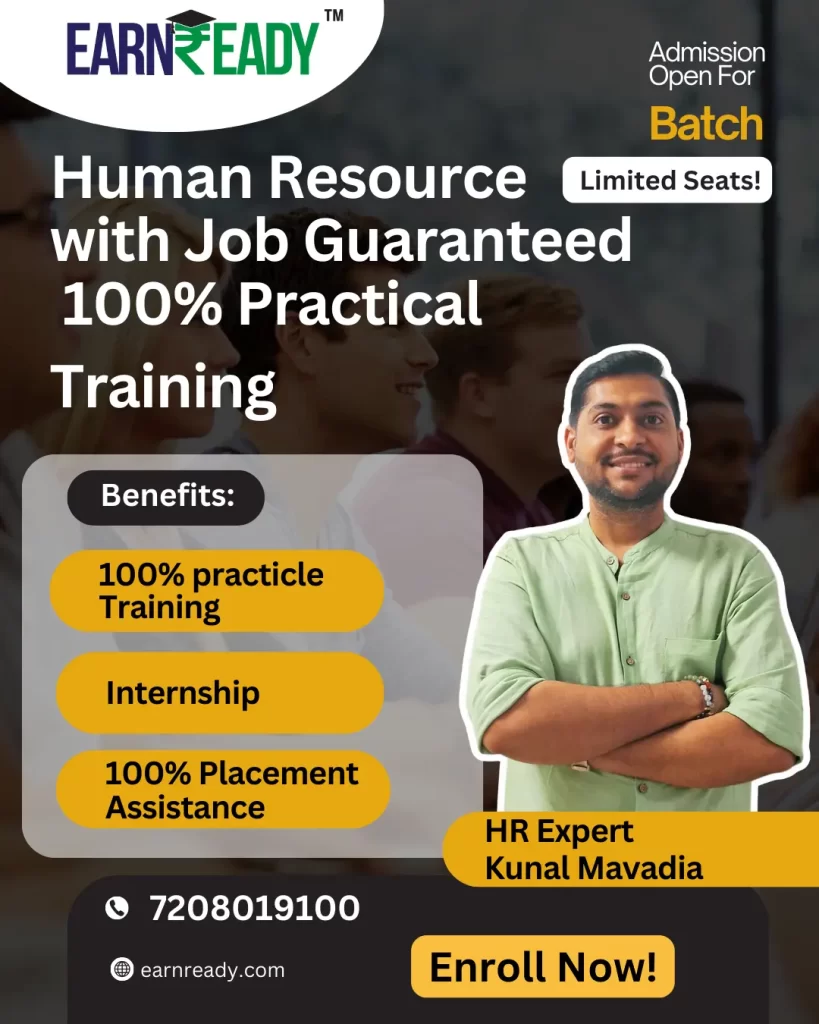
Creating Customer and Sales Ledgers
You need to create separate ledgers for your customers and sales accounts to ensure proper classification and GST compliance. This allows Tally to automatically determine whether to apply CGST + SGST or IGST based on the customer’s location.
Customer Ledger
Go to Accounts Info → Ledgers → Create.
Name the ledger, e.g., “XYZ Electronics”.
Under group, select “Sundry Debtors”.
Enter the customer’s GSTIN, state, and registration type (Regular, Composition, etc.).
Enable Maintain balances bill-by-bill for outstanding tracking.
Set default credit period and credit limit if applicable.
Sales Ledger
Go to Accounts Info → Ledgers → Create.
Name the ledger as “Sales – Local” for intra-state or “Sales – Interstate” for inter-state sales.
Under group, select “Sales Accounts”.
In the GST details section, set GST Applicability to “Applicable”.
Assign the relevant GST rate based on your product/service.
Choose the appropriate tax type (CGST/SGST or IGST) as needed.
These ledgers help Tally generate GST-compliant invoices and reports effortlessly.
How to Make Sales Entry in Tally with GST
Now let’s get into the main part — entering a sales transaction.
Step-by-Step Process
Go to Gateway of Tally → Accounting Vouchers → F8 (Sales)
In “Party A/c name,” select your customer
Choose the correct sales ledger
Select the stock item
Enter quantity, rate, and Tally will auto-calculate the GST
Save the entry with Ctrl + A
Tally will pick CGST + SGST for intra-state sales and IGST for inter-state sales automatically.

Example 1: Local Sale Entry with GST
Let’s say you are selling 10 mobile phones at ₹10,000 each to a customer located in the same state as your business.
Customer Name: ABC Traders
Sales Ledger: Sales – Local
Item: Mobile Phone
Quantity: 10
Rate: ₹10,000
GST Rate: 18% (CGST 9% + SGST 9%)
Total Tax: ₹18,000
Invoice Total: ₹1,18,000
Since it’s an intra-state sale, Tally will automatically apply CGST and SGST, each at 9%. You don’t need to enter the tax manually—once your ledgers and stock items are configured with GST details, Tally calculates everything for you. Make sure the customer ledger has the correct state selected and that your sales ledger is marked as applicable for GST. This transaction will be reflected in your GSTR-1 under B2B supplies, and the tax amounts will auto-populate in your monthly GST summary reports.
This method not only ensures compliance but also saves time in return filing and tax reconciliation.
Example 2: Interstate Sale Entry with GST
Let’s consider a practical scenario where you are making an interstate sale. Suppose your business is registered in Maharashtra, and you’re selling 5 laptops at ₹40,000 each to a customer located in Karnataka.
Transaction Details:
Customer Name: XYZ Solutions
Customer Location: Karnataka
Sales Ledger: Sales – Interstate
Item: Laptop
Quantity: 5
Rate per Unit: ₹40,000
GST Rate: 18% (IGST)
Total Tax (IGST): ₹36,000
Invoice Total: ₹2,36,000
Since this is an interstate transaction, the applicable GST will be Integrated GST (IGST) at 18%. In this case, the total value of goods is ₹2,00,000 (5 units × ₹40,000). The IGST of ₹36,000 is calculated as 18% of ₹2,00,000, making the total invoice value ₹2,36,000.
Steps to Record This Sale in Tally with GST
Go to: Gateway of Tally → Accounting Vouchers → F8 (Sales)
Select the party ledger: Choose XYZ Solutions
Select the Sales Ledger: Use “Sales – Interstate”, which is configured for IGST
Enter item details:
Item Name: Laptop
Quantity: 5
Rate: ₹40,000
Tally auto-applies IGST based on party location and ledger setup
Ensure that the item is configured with HSN code and 18% GST rate
Tally displays the IGST amount of ₹36,000 in the tax analysis
Save the voucher
Important Configuration Notes:
Ensure the customer ledger (XYZ Solutions) is set up under Sundry Debtors with the correct state (Karnataka) and a valid GSTIN.
The Sales – Interstate ledger should be set under Sales Accounts, and the GST classification should be marked as “Interstate” with IGST @ 18%.
The stock item “Laptop” must include the applicable GST rate and HSN code.
In this case, since the buyer is in a different state, Tally intelligently picks IGST based on the location mismatch between seller and buyer.
GST Compliance Benefits
Recording transactions correctly in Tally ensures smooth GST filing and accurate reports for:
GSTR-1 (Outward supplies)
GSTR-3B (Monthly returns)
E-Invoicing (if applicable)
GST Audit Trails
Tally also helps auto-populate the IGST amount in your returns, reducing manual effort and minimizing errors.
By properly setting up ledgers and inventory, this level of automation in Tally with GST can save hours of repetitive entry work and ensures full tax compliance.
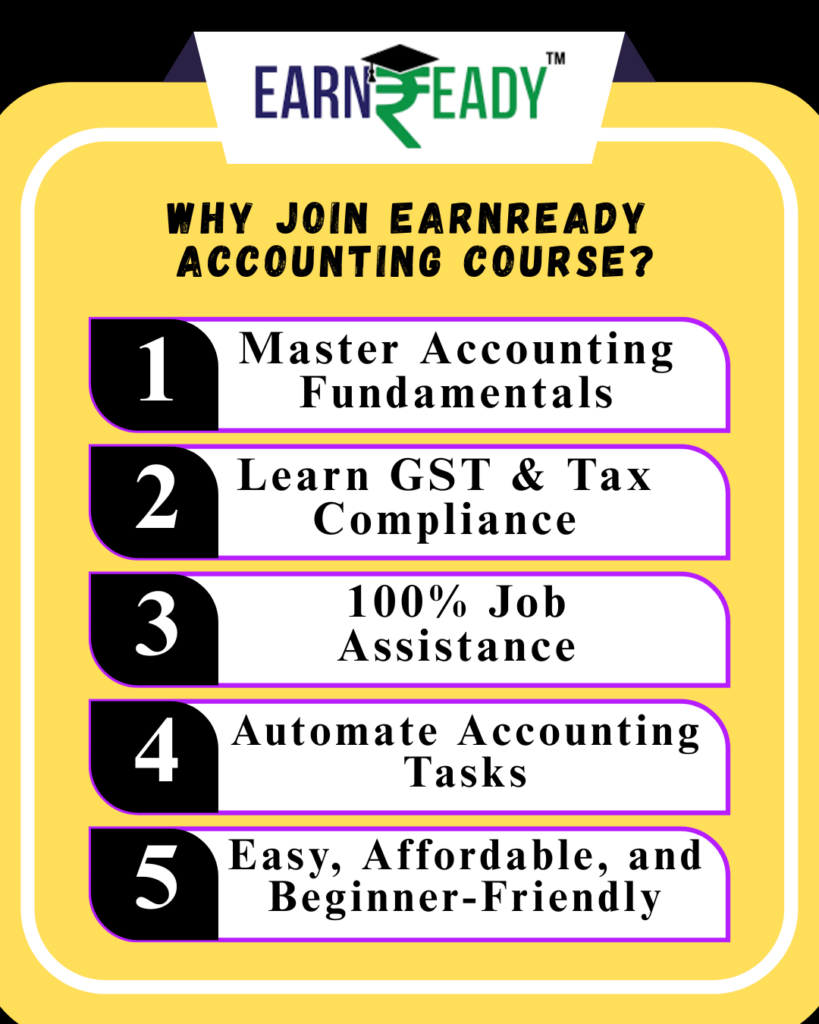
Common Errors in Sales Entry and How to Avoid Them
Common Errors in Sales Entry and How to Avoid Them
When making a sales entry in Tally with GST, even a small mistake can lead to compliance issues or incorrect reporting. Here are some common errors and how to avoid them:
1. Wrong GST Rate
One of the most frequent errors during a sales entry in Tally with GST is applying the wrong tax rate. Always verify the latest GST rates applicable to your product or service. Update your stock items with accurate HSN codes and tax percentages to ensure your sales entry in Tally with GST reflects the correct amount.2. Missing GSTIN
For B2B transactions, always enter the customer’s GSTIN in the ledger. A missing or incorrect GSTIN may prevent your buyer from claiming Input Tax Credit (ITC) and could invalidate the sales entry in Tally with GST in your GSTR filings.3. Incorrect State Code
Tally determines whether to apply CGST + SGST or IGST based on the state in the customer ledger. Entering the wrong state can result in the wrong tax type being applied in your sales entry in Tally with GST.4. Sales Ledger Without GST
If your sales ledger is not marked with GST applicability, Tally won’t auto-calculate taxes, leading to incorrect sales entry in Tally with GST. Always configure the sales ledger with the correct GST classification.To avoid discrepancies, double-check each sales entry in Tally with GST. Proper configuration ensures every sales entry in Tally with GST is accurate, compliant, and easy to reconcile.
Remember, a clean and correct sales entry in Tally with GST not only keeps your accounts organized but also simplifies monthly GST return filing.
Best Practices for Accurate Sales Entries
Ensuring that every sales entry in Tally with GST is accurate and compliant is crucial for your business’s accounting integrity and hassle-free GST filing. Mistakes in sales records can lead to GST mismatches, ITC (Input Tax Credit) rejections, or even penalties. That’s why following a few best practices can go a long way in maintaining smooth and efficient accounting workflows.
1. Use Clear and Consistent Names
When creating ledgers and stock items, use clear, specific names rather than generic labels. For example, instead of naming an item “Item1” or “Product A,” use descriptive names like “HP Pavilion Laptop 14-inch” or “Samsung LED 32-inch TV.” This makes it easier to identify items during a sales entry in Tally with GST and reduces confusion for anyone reviewing your invoices or accounting data.
Similarly, use consistent naming conventions for ledgers. For example, prefix customer names with “CUST-” and vendor names with “VEND-” to distinguish between them easily when performing a sales entry in Tally with GST.
2. Keep Software and GST Rules Updated
Tally frequently releases updates to accommodate the latest changes in GST rules and compliance standards. Always ensure your Tally software is up to date. This will help ensure that every sales entry in Tally with GST is processed according to the latest tax rates, filing requirements, and statutory formats.
In addition, stay informed about new GST rules through the official GST portal or your tax consultant. Whether it’s a rate change or a rule about invoice formats, these updates directly affect your sales entry in Tally with GST and must be reflected in your accounting system.
3. Use the GST Tax Analysis Feature
One of the most powerful tools in Tally is the GST Tax Analysis feature. After entering a voucher, press Alt+A to analyze the GST tax breakdown. This lets you verify if the correct tax types (CGST, SGST, or IGST) and rates have been applied for that transaction.
Before finalizing any sales entry in Tally with GST, always use this feature to cross-check. It’s especially helpful when you’re dealing with mixed-rate items, interstate transactions, or multiple sales ledgers. It also helps catch errors like incorrect state entries or missing GST classifications, both of which could make your sales entry in Tally with GST invalid in GSTR reports.
4. Avoid Generic Naming for Stock Items
Using vague or generic item names like “Item1,” “Product2,” or “Miscellaneous” creates confusion and makes it harder to manage inventory, file GST returns, or answer queries during audits. For every sales entry in Tally with GST, the item name is reflected on the invoice and GST reports. A descriptive item name not only looks more professional but also helps your buyers identify products clearly.
Also, ensure that each stock item has an HSN code and proper tax classification set up. This way, every sales entry in Tally with GST automatically picks up the correct GST rate.
5. Maintain Invoice Records
Every sales entry in Tally with GST results in an invoice. Whether you print them or share them digitally, always maintain proper documentation. It’s recommended to:
Keep digital copies in PDF format, properly named and organized by month or customer.
Keep physical copies for audit purposes in a secure, chronological filing system.
Use Tally’s built-in Invoice Printing and Export features to generate consistent formats that meet GST standards.
In case of a GST audit or customer dispute, these records will serve as proof of sale and support for the entries in your returns. Keeping invoices organized ensures you can trace any sales entry in Tally with GST with ease.
6. Reconcile Periodically
Perform periodic reconciliation of your books, GST reports, and actual business activity. Compare your sales entry in Tally with GST records with your GSTR-1 filings to ensure all entries have been properly accounted for. Reconciliation helps identify missing invoices, duplicate entries, or tax mismatches that could affect your GST credit eligibility or compliance.
By following these practices, you can make every sales entry in Tally with GST more accurate, more efficient, and fully compliant. It also saves significant time during monthly or quarterly GST return filing and minimizes the risk of notices or penalties.
A well-managed sales entry in Tally with GST system is the foundation of a GST-ready business.